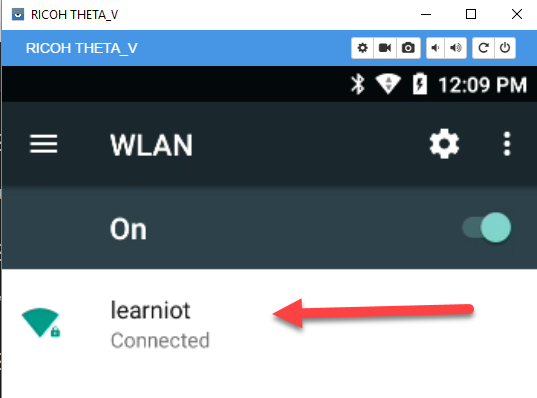Development Workflow Tips
Debugging
Save logcat to file on camera
This is a typical debugging workflow:
- Enter
adb shellin terminal to enter the shell in the camera. logcat > /sdcard/DCIM/log.txt&- Reproduce issue, camera may reboot.
adb pull /sdcard/DCIM/log.txtin terminal
View logcat on workstation
For some messages, you can also debug the THETA V with a USB cable and adb in real-time. The camera will operate in Plugin Mode while connected to adb. It's better to save to save as explained above because the camera may lock or reboot when it encounters the bug and you'll lose the connection.

You will be able to get debug messages similar to the example below:
12-14 07:53:24.105 1171 1373 E TaskPersister: File error accessing recents directory (directory doesn't exist?).
Example debug output with the camera connected to my Linux computer with a USB cable and in plug-in mode.
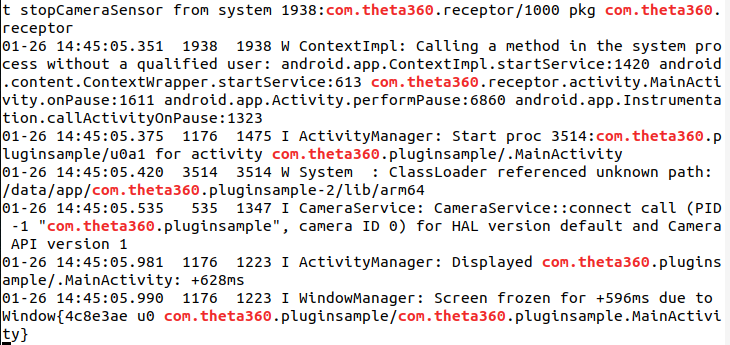
Enable Wi-Fi when using adb
THETA is set so that Wi-Fi is unavailable while connected to USB. But this will make development more difficult for network connected plug-ins. However, in development mode, Wi-Fi becomes available while connected to USB using the command below.
adb shell settings put global usb_debug true

Use adb from an IP address
To get Vysor or adb to work with TCP/IP, you need to run the following command first with the camera connected with a USB cable:
adb tcpip 5555
I got the IP address from my router.
Once connected, I was able to establish adb connection with:
adb connect IP.address:PORT
or with my IP address of 192.168.2.102
adb connect 192.168.2.102:5555
You can also use Vysor with an IP address that is established using Wi-Fi or Ethernet.
Set Active Plugin
When you develop the plugin application, the Ricoh mobile application as well as the Ricoh Desktop application can set the active plugin.
Although most people will set the active plug-in with either the desktop or mobile app, you can also build your own mobile app. For testing purposes, you can also send a REST command using an HTTP testing tool such as curl or Postman.
Ricoh Desktop App
The Ricoh Desktop app is available on Windows and Mac. You can download it from the Ricoh site.
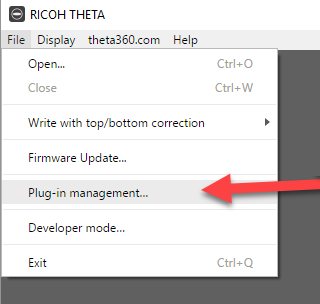
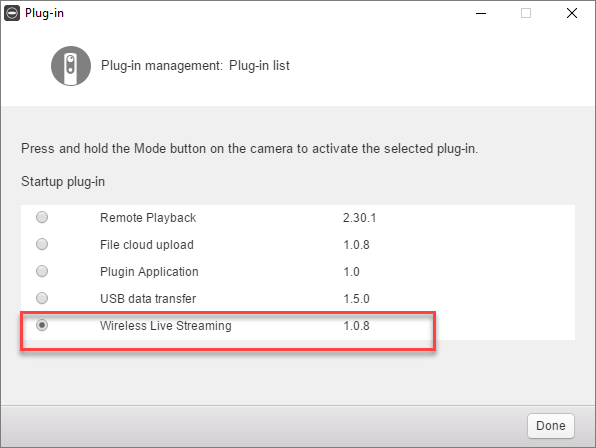
Mobile App
The Ricoh mobile apps are available for Android and iOS. The mobile apps can set the active plug-in.
The setting for the plug-in is a bit buried on the mobile app. Some members of the community have had difficulty finding the setting.
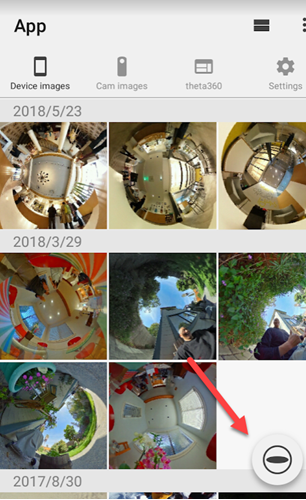
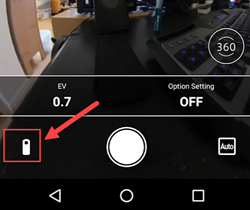
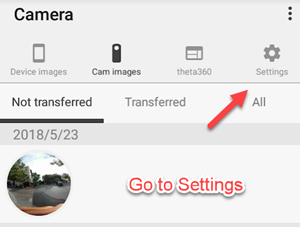
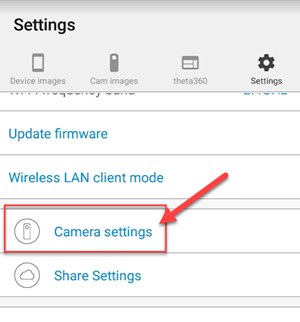
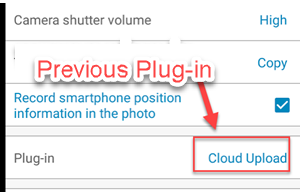
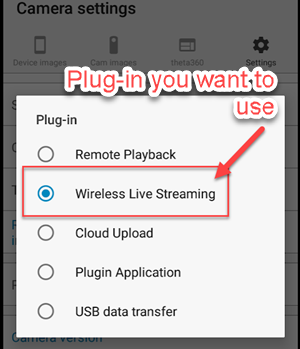
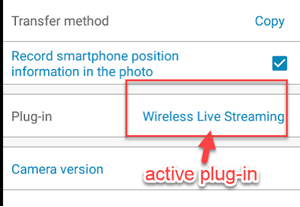
Show List of Plugins With API
The POST command:
$ curl -X POST 192.168.1.1/osc/commands/execute --data '{"name":"camera._listPlugins"}' -H 'content-type: application/json'
The response
{
"name":"camera._listPlugins",
"results":{
"plugins":[
{
"applicationName":"Remote Playback",
"boot":false,
"bootOptions":"",
"force":false,
"foreground":false,
"packageName":"com.theta.remoteplayback",
"running":false,
"type":"extended",
"version":"1.00.20171106144412"
},
{
"applicationName":"PluginSample",
"boot":true,
"force":false,
"foreground":false,
"packageName":"com.theta360.pluginsample",
"running":false,
"type":"extended",
"version":"1.0"
}
]
},
"state":"done"
}
Note that this command was changed from
camera._listApplications, which is now deprecated
In the example below, I am using Restlet Client, which is a browser-based Chrome tool similar to Postman.
I am using THETA V firmware 1.20.1. This command may change in the future. Use com.theta360.yourappname for the packageName. Note that in the example below, my package is called pluginsample.
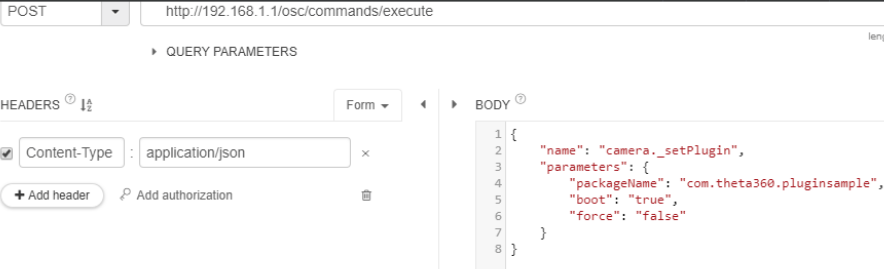
This is the POST command:
http://192.168.1.1/osc/commands/execute
{
"name": "camera._setPlugin",
"parameters": {
"packageName": "com.theta360.pluginsample",
"boot": "true",
"force": "false"
}
}
Note that the command changed in firmware 1.20.1. The command
was previously camera._setApplication and is deprecated, though it
still works in firmware 1.20.1.
Save HTTP Test Scripts in Separate Tool
Although you can use a curl script to switch plugins with the WiFi API,
I find it easier to use a tool like
Restlet Client to save my HTTP test scripts into a group. I can select an
individual test and run it with a push of a button. To switch plugins, I
saved a script for camera._setPlugin. You can get a list of plugins with
camera._listPlugins.
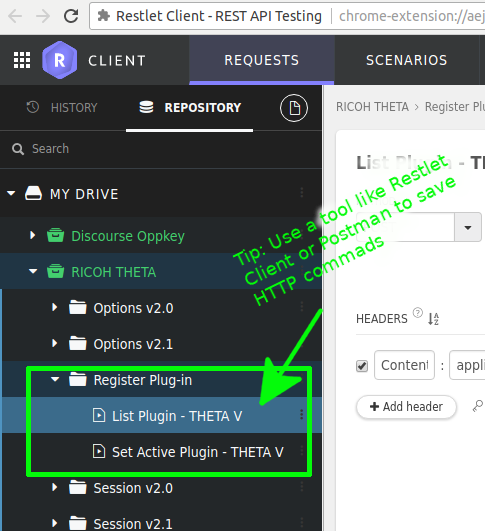
In addition to saving the HTTP test scripts, Restlet Client or Postman will show the JSON response in pretty format automatically. With curl, you will need to pipe the output to another tool to get pretty print.
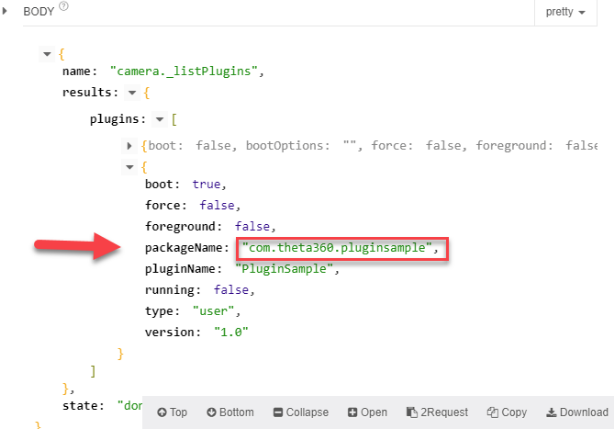
Testing Standard Android Packages
You can download apks from many sites for testing things like communication protocol with Facebook Messenger or video transmission.
I've been using this site with good results.
For example, I can send 360 images directly from the THETA V storage to Facebook Messenger. The images are viewable in 360 by the recipient.
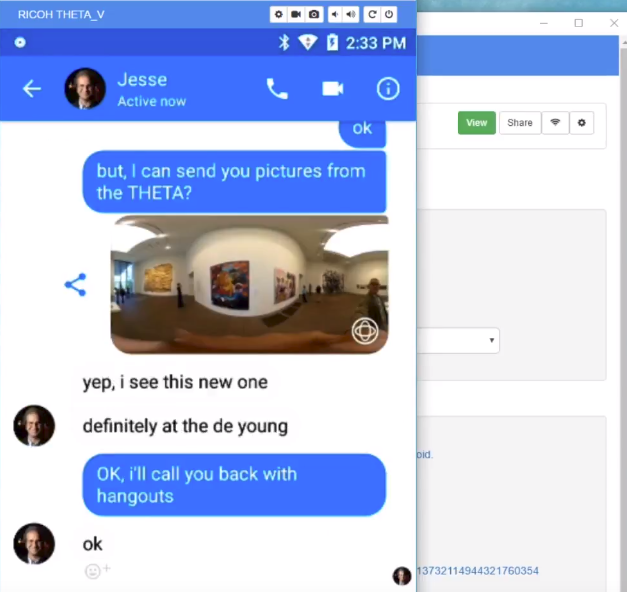
Enabling Network for All Apps
The Android OS handles both Wi-Fi and Ethernet access. Once the OS has established network connection, all apps can access the Internet.
Ethernet
You can use use an Ethernet USB OTG adapter.

Not all adapters work. I am using a Plugable USB 2.0 OTG with ASIX AX88772A chipset. It is now $13.89 with free shipping http://a.co/7MCF1J5
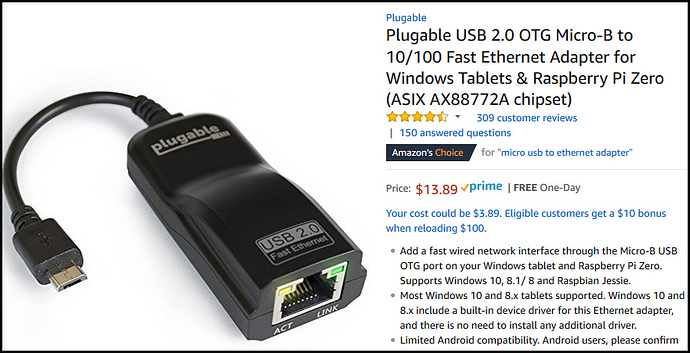
Worked immediately. Did not require any drivers or any other software. MAC address is written on adapter. Use your router to match up the MAC address with the IP, then assign a static IP to the camera from the DHCP server on your router.
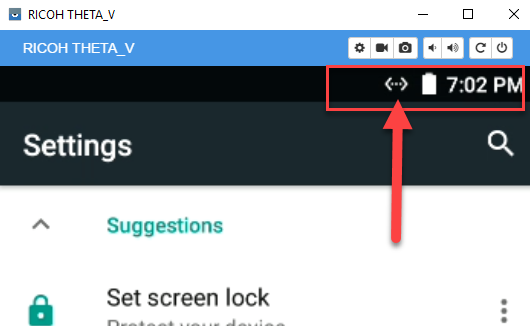
Important Note about Powering Camera
Please note that the camera cannot be powered by Ethernet when it is in OTG mode. This means that you must use the camera’s internal battery during the time you are using Ethernet with USB OTG. This may limit the efficacy of this solution depending on your application.
Wi-Fi
With the keyboard enabled, you can now type in your password for your WiFi hotspot to connect to the Internet.
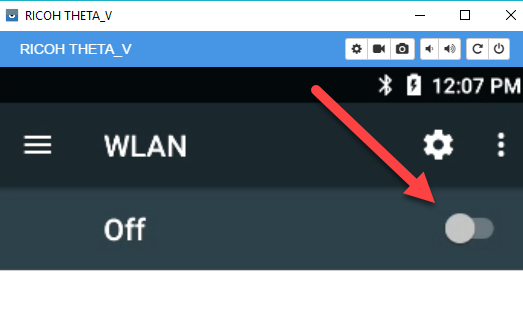
Connect to WiFi and all your apps and plug-ins will be able to connect to the Internet.