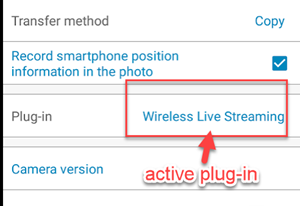Guide to Install Plug-ins
Download
Go to https://pluginstore.theta360.com/.
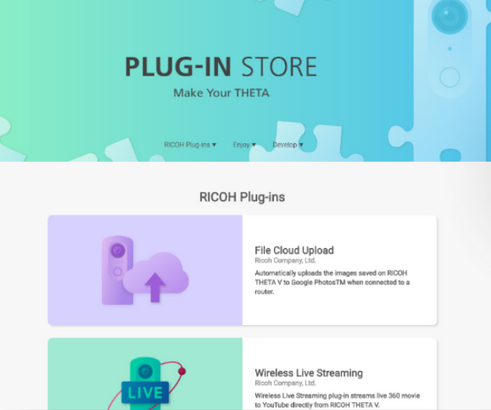
Install
Connect your THETA to your computer and click on the Install button.
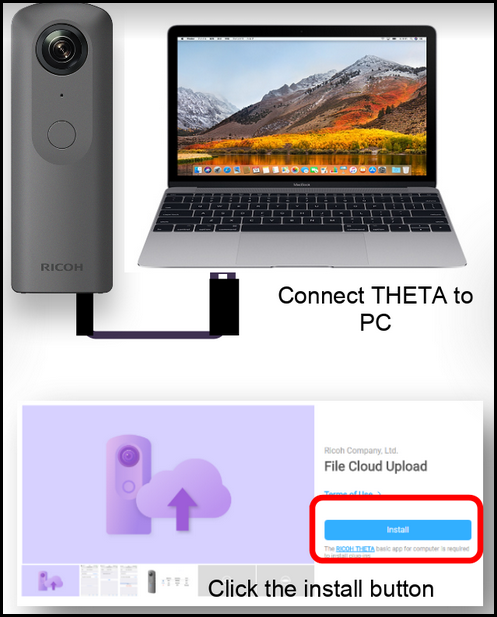
The Ricoh Desktop Application will automatically start for plug-in installation.
Configure Plug-in to Launch
As the THETA V can save multiple plug-ins to internal storage,
you need to specify the active plug-in
to launch when the camera is put into plug-in mode.
There are many ways to select the active plug-in.
Developers can use the open API of the THETA
to set the plug-in. This
document focuses on using the official RICOH mobile app and desktop app to specify the active plug-in.
Set Active Plug-in with Desktop App
Connect your desktop computer or laptop to the THETA with a USB cable. Under the file menu, select Plug-in management....
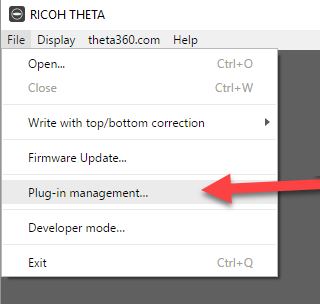
Select the plug-in that you want to use.
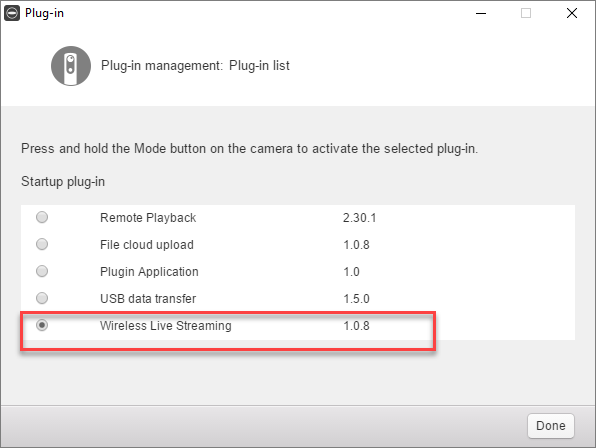
Set Active Plug-in with Mobile App
Connect phone to camera with Wi-Fi. Click on the THETA logo.
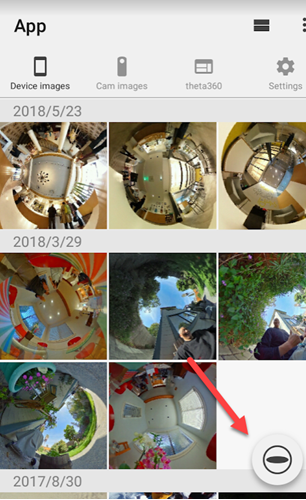
Access the camera configuration.
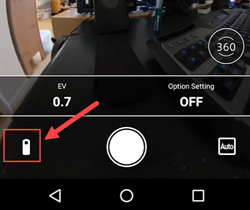
Go to camera settings. With the mobile app connected to the camera, go to Settings.
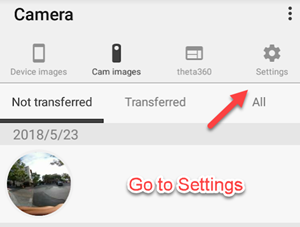
On the next screen, go to Camera Settings.
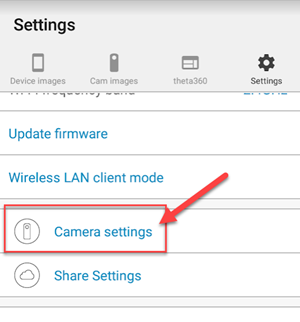
Go to the Plug-in setting. Click on the existing plug-in to change it to a new plug-in.
Select Plug-in To Launch
When you put the THETA V into plug-in mode. It will launch the active plug-in that you selected with the mobile app. Select the plug-in you want to use.
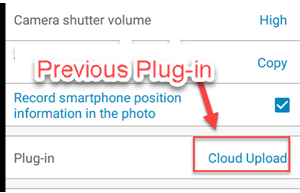
You will see a pop-up menu with radio buttons for each plug-in you have installed on your THETA V.
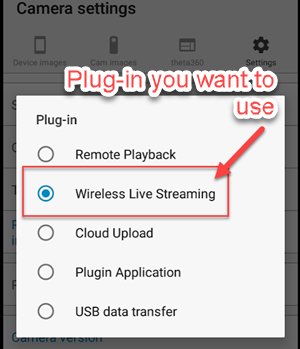
After you select the plug-in you want to use, verify that it is shown in your mobile app.