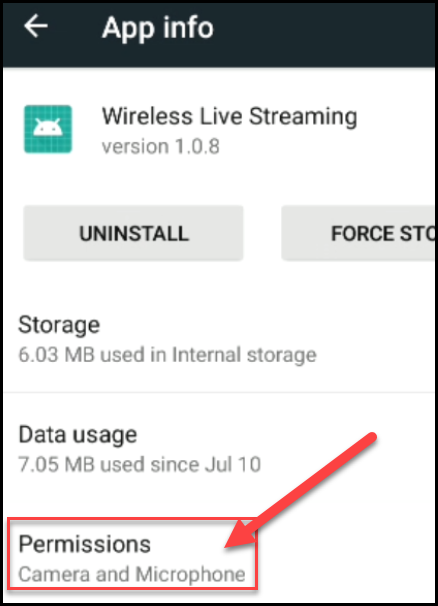Troubleshooting
To use many of the debugging tools, you should join the RICOH THETA Plug-in Partner Program. This will allow you to use the Ricoh Desktop Application to put the THETA into Developer Mode. With developer mode enabled, you can use adb and Vysor to get more information on your camera.
Find IP Address of Camera
The recommended may to find the IP address of the camera is to use the official Ricoh mobile app and connect the mobile app to the camera with client mode. If you prefer to use a different method, here are 5 alternative ways to find the IP address.
- Log into your WiFi router and check which IP was assigned to your THETA V using DHCP
- If your THETA V is enabled with “Developer Mode”, use
adb shellto log into your camera and then use ifconfig to find the IP address. - Use Vysor to check the IP address. Requires “Developer Mode”.
- Use dns-sd (does not require Developer Mode)
- Use Python scripts
adb
Using adb shell to find IP address and test Internet access.
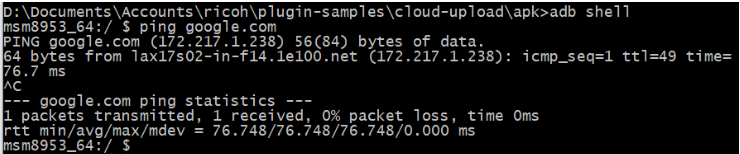

In the example above, the IP address of my camera is 192.168.2.102.
Vysor
Using Vysor to get IP address of THETA V.
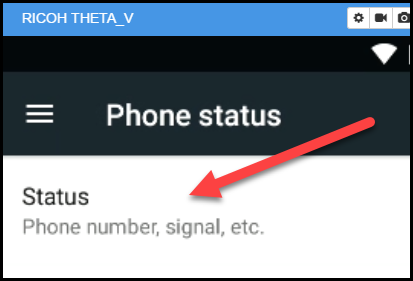
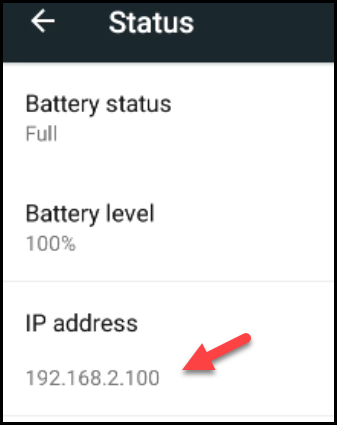
Plug-in Permissions
Use Vysor to check the permissions of your plug-in.
Settings -> Apps
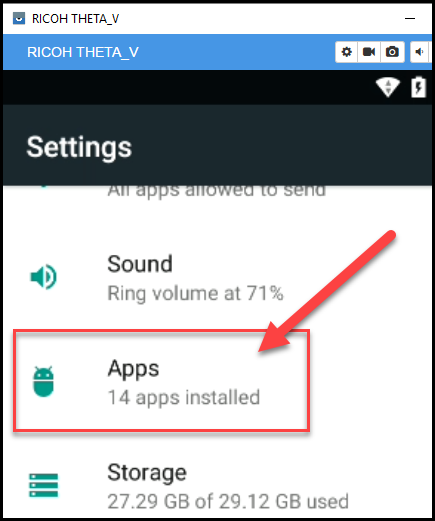
Go to the app you want to verify.
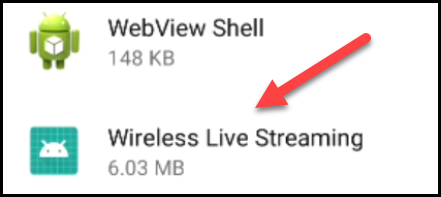
Make sure the appropriate permissions are set. Most plug-ins will need access to the camera of the THETA.