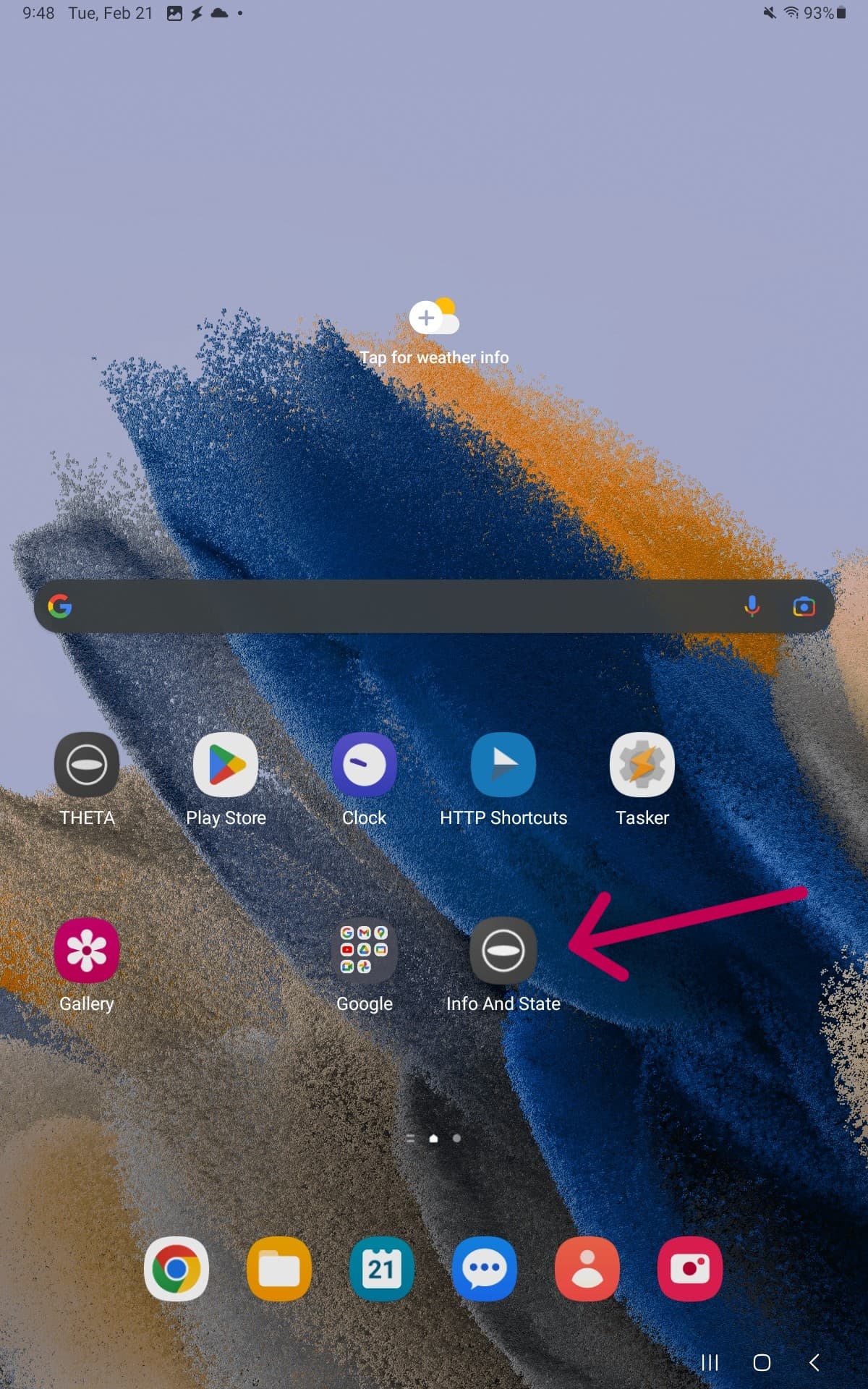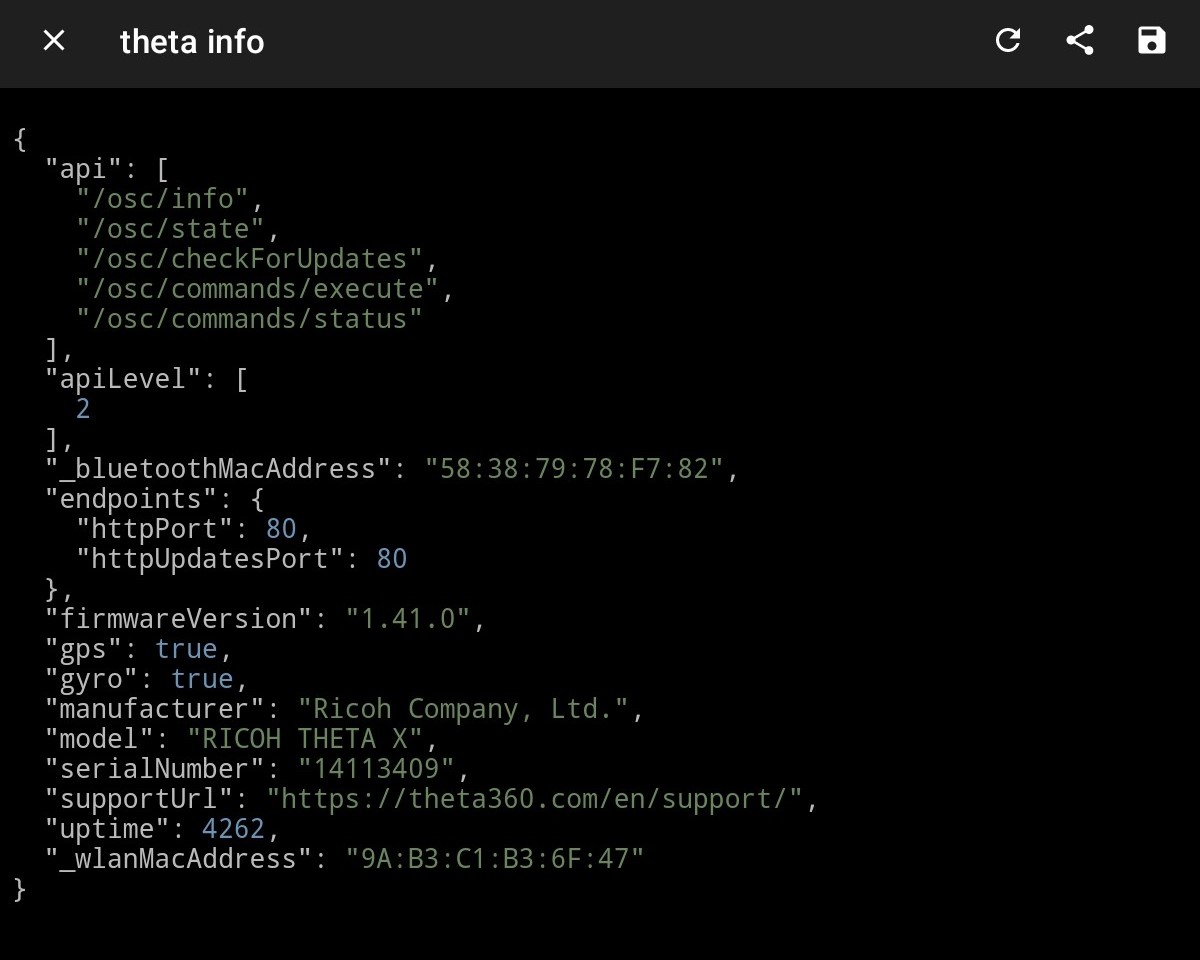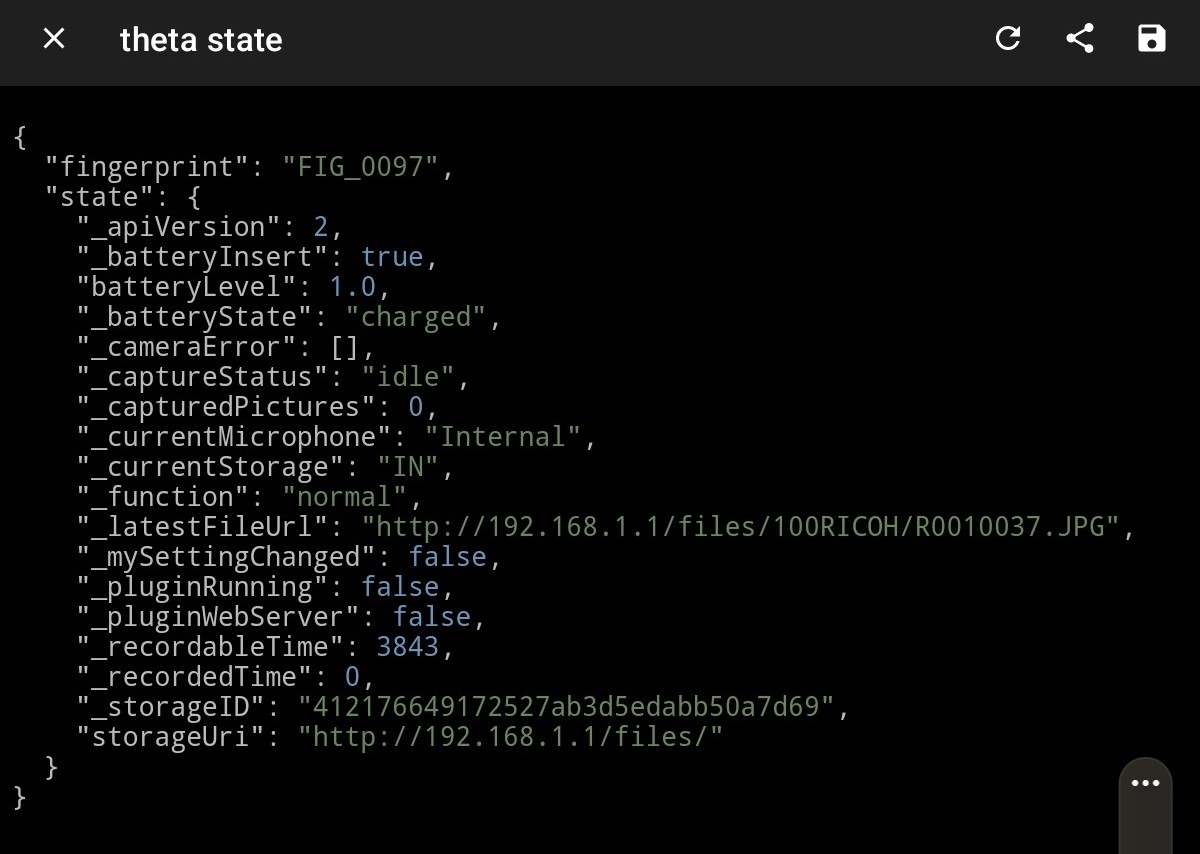Add Commands to Homescreen
In the Android Home Screen
-
Swipe Up and open up the Search Screen
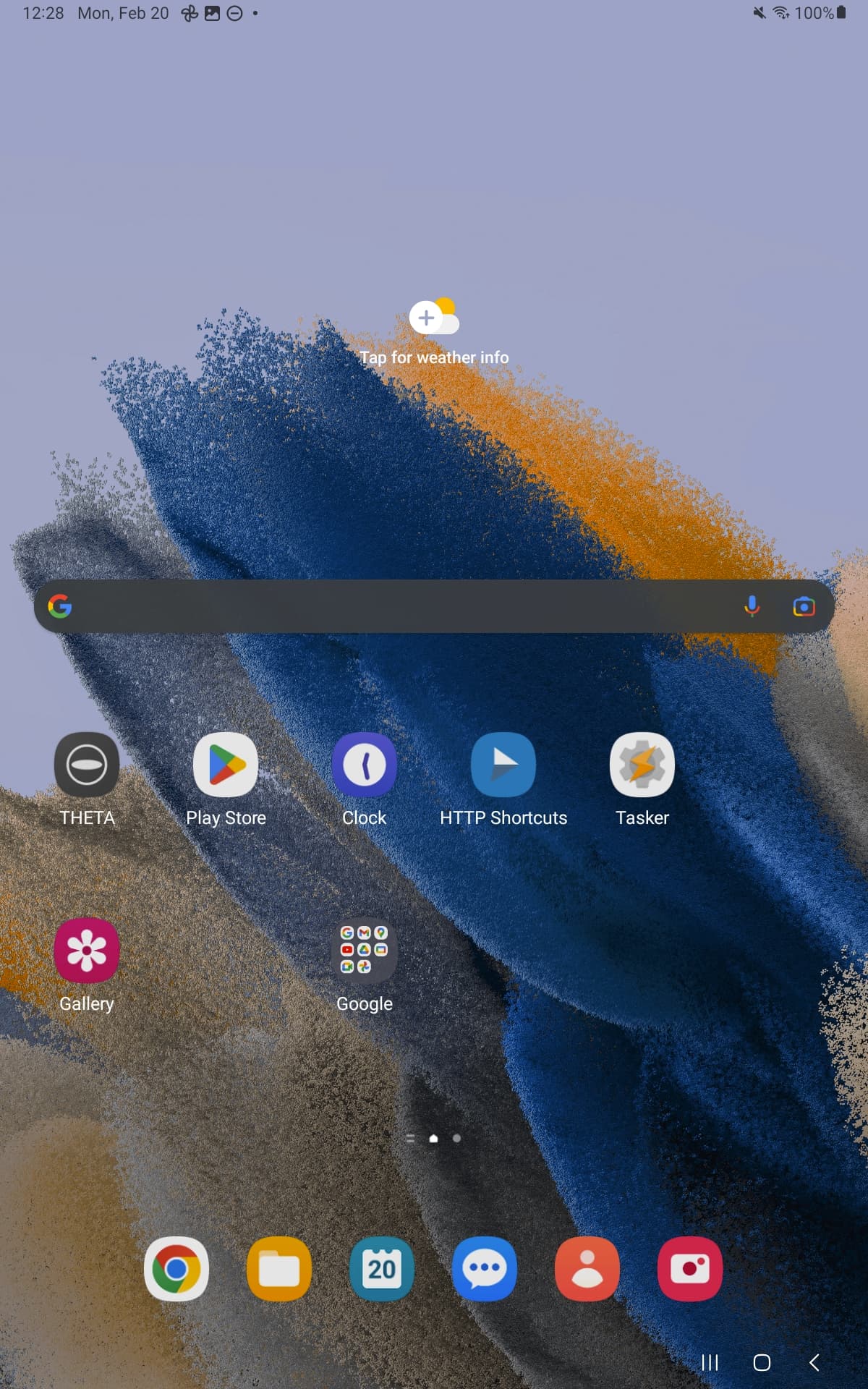
-
Search for "Tasker Widget"
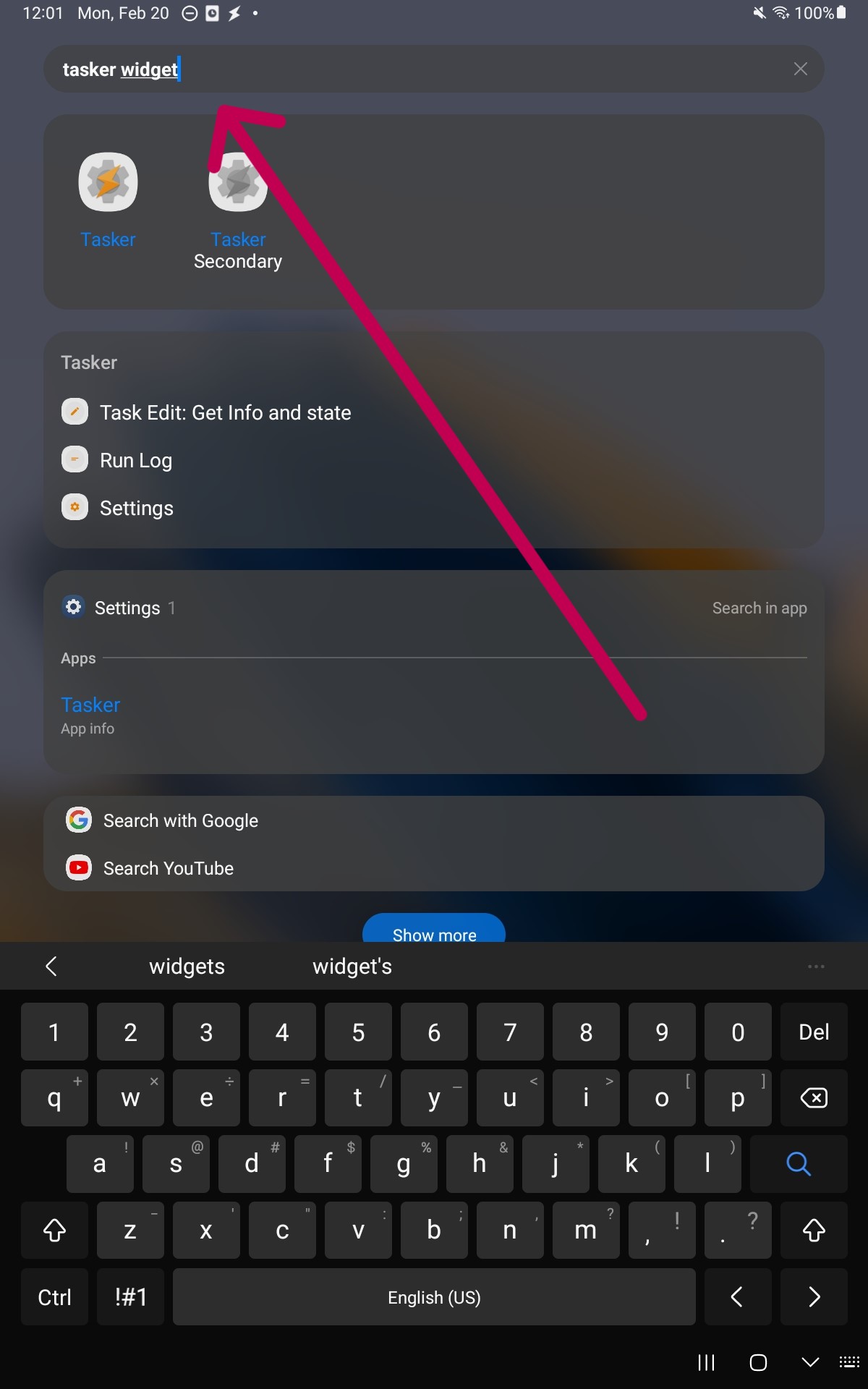
-
Scroll down until you see the "Widgets" category and Tasker should be in the category and Press on the first Tasker Icon you see.
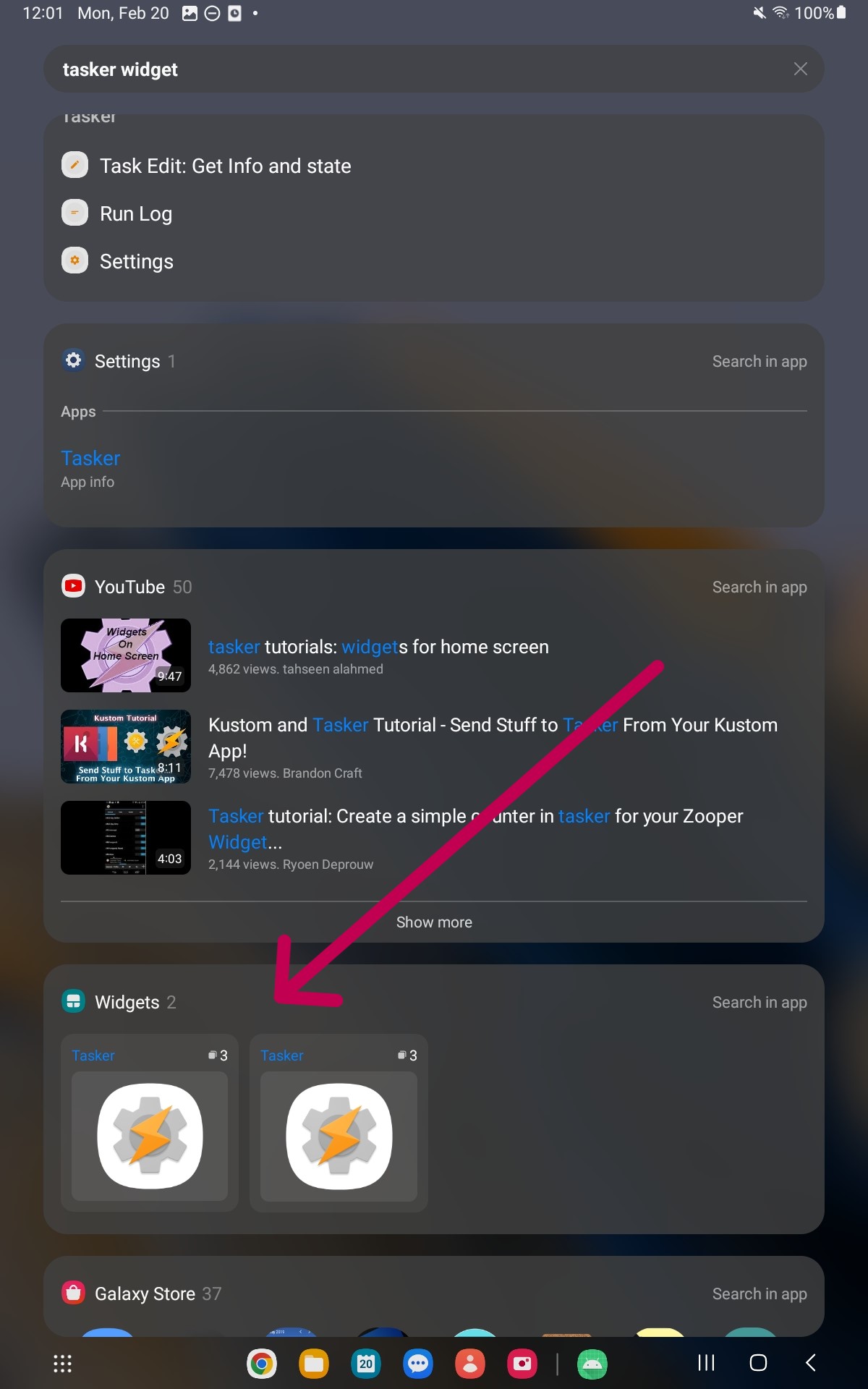
-
Scroll down until you see the shortcut Tasker option and Add a Tasker Shortcut like shown
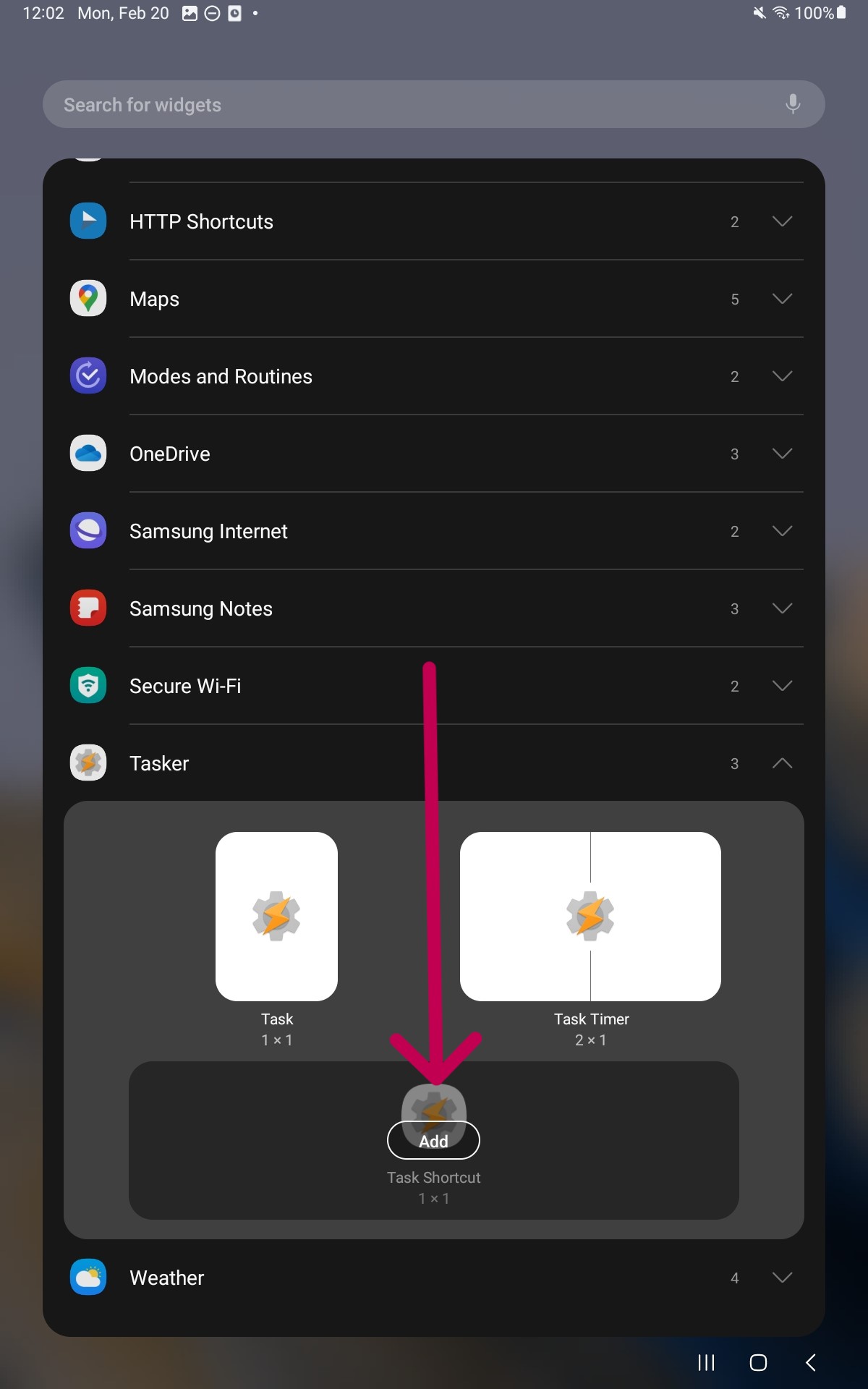
-
Select a Task to make into a Shortcut
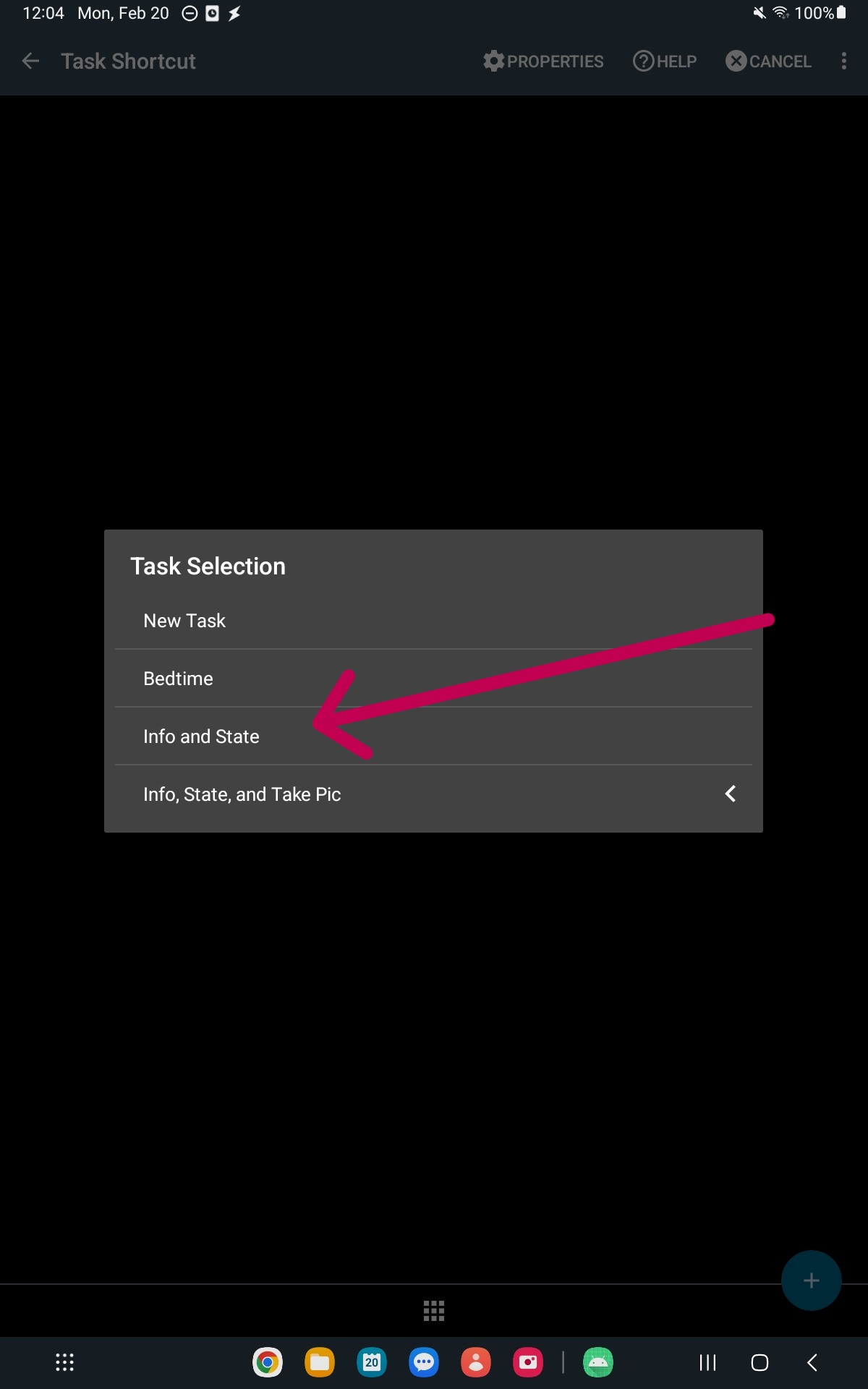
-
Select an image icon by pressing the little 3x3 icon, their are many options to choose from. I chose the "Application Icon" from RICOH THETA
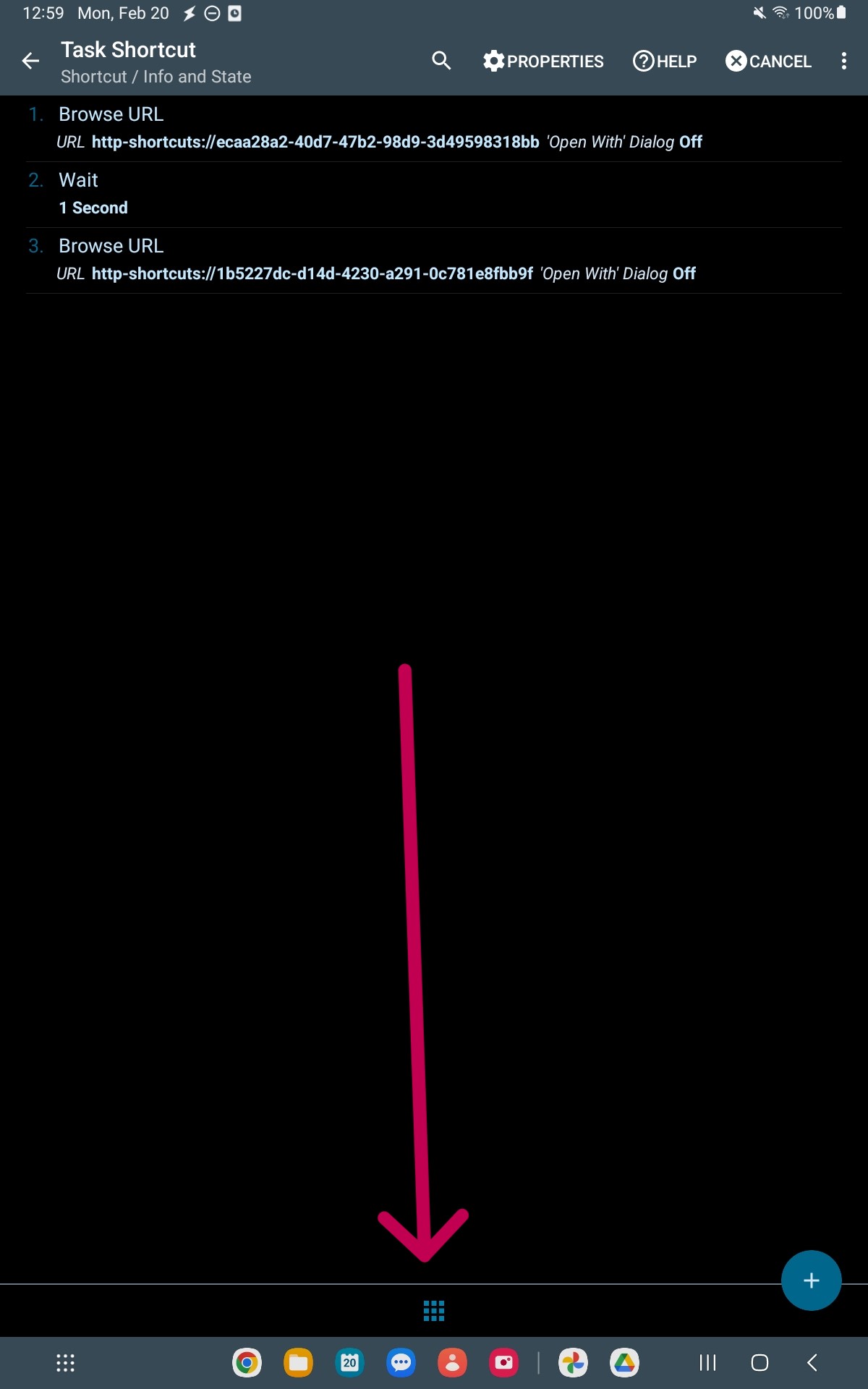
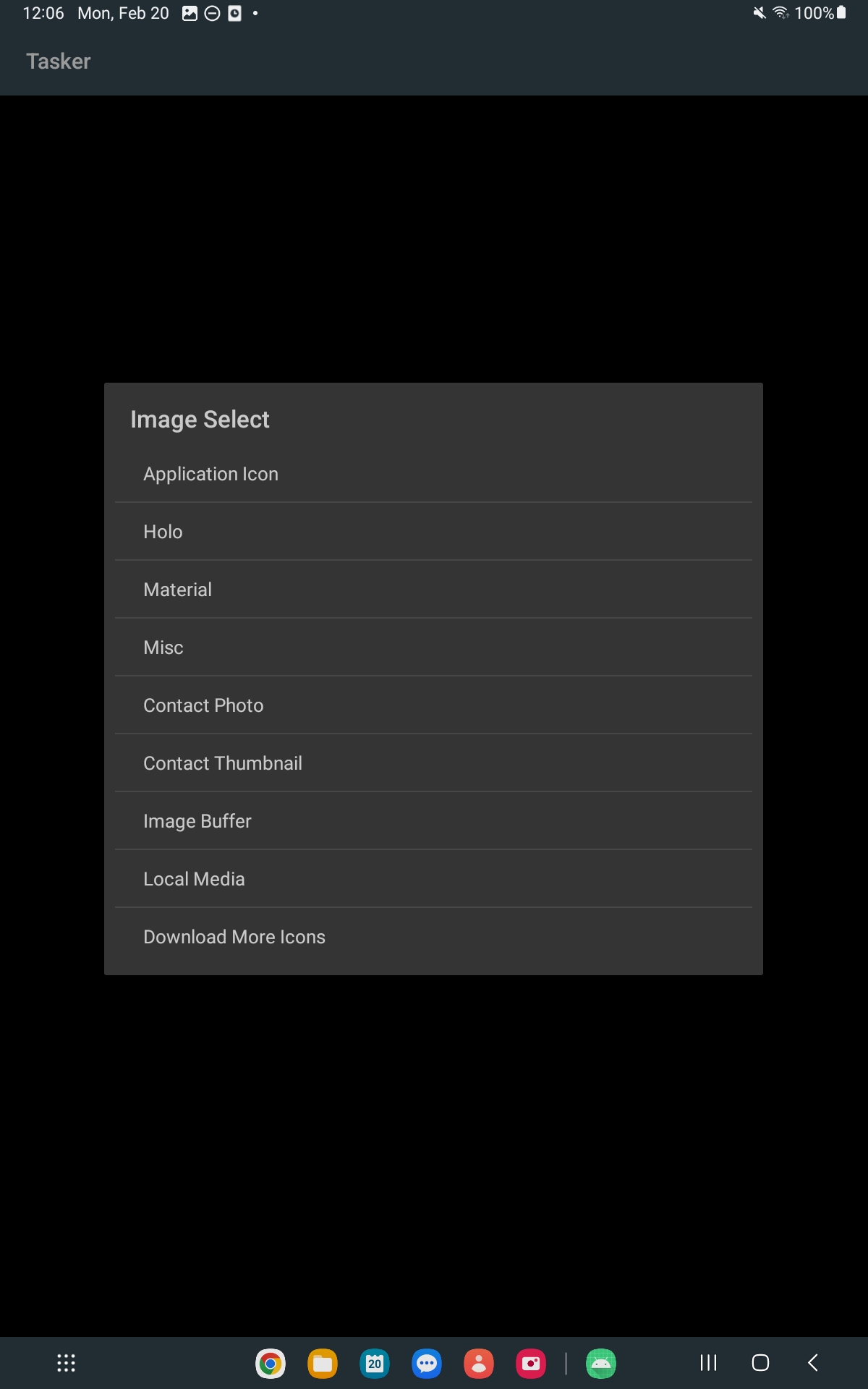
-
Press the Back arrow and now you should have a shortcut on your home screen!