SC2 API camera.delete problems and workaround
Last updated September 18, 2020.
This is a community document based on contributions of informal test results from the theta360.guide independent community. This is not an official RICOH document. For official information, please contact RICOH. You should confirm these community tips with your own tests prior to deployment in a business setting. As these are unofficial tips, the official RICOH THETA API may change unexpectedly and these techniques could stop working.
Problem Description and Fixes
With SC2B firmware version 6.01 and SC2 firmware 1.31, it was not possible to delete all the files with a single API call.
New firmware addresses this problem.
Firmware Update
- SC2 for business: 6.12 released on Aug 25, 2020
- SC2: 1.42 released on September 3, 2020
Model
This is equivalent to firmware 1.31.
{
"manufacturer": "RICOH",
"model": "RICOH THETA SC2",
"serialNumber": "40100146",
"firmwareVersion": "06.01",
...
},
"apiLevel": [
2
],
Delete All Files
Camera contains 5 images initially.
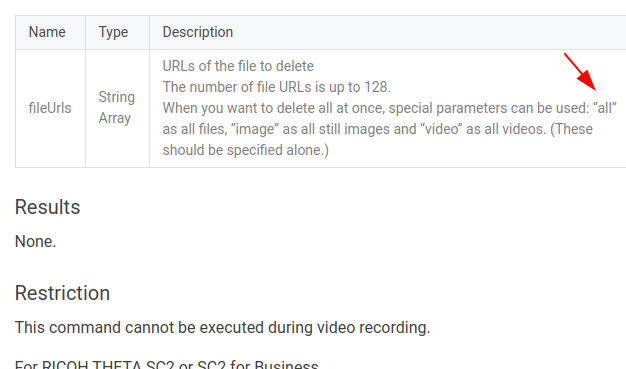
First, check the files in the camera.
{
'name': 'camera.listFiles',
'parameters': {
'fileType': 'image',
'entryCount': 5,
'maxThumbSize': 0,
'_detail': true,
}
};
Note that I’ve set the maxThumbSize to zero as setting it to 640 will hang the camera.
200
{
"name": "camera.listFiles",
"results": {
"entries": [
{
"name": "R0010005.JPG",
"fileUrl": "http://192.168.1.1/files/thetasc2c0847dfebf755838793d3c13/100RICOH/R0010005.JPG",
"size": 4172209,
"isProcessed": true,
"previewUrl": "",
"dateTimeZone": "2020:08:30 10:28:00-07:00",
"width": 5376,
"height": 2688,
"_thumbSize": 24532,
"_recordTime": 0
},
{
"name": "R0010004.JPG",
"fileUrl": "http://192.168.1.1/files/thetasc2c0847dfebf755838793d3c13/100RICOH/R0010004.JPG",
"size": 4098858,
"isProcessed": true,
"previewUrl": "",
"dateTimeZone": "2020:08:19 09:58:34-07:00",
"width": 5376,
"height": 2688,
"_thumbSize": 7275,
"_recordTime": 0
},
Request
{
"name": "camera.delete",
"parameters": {
"fileUrls": ["all"]
}
};
Running a delete all returns a 200 OK response. However, the images on the camera are still there.
HTTP status code: 200
{"name":"camera.delete","state":"done"}
I check the files on the camera. Yup, all of the 5 files remain.
Oh, no.
...
"height": 2688,
"_thumbSize": 10517,
"_recordTime": 0
}
],
"totalEntries": 5
},
"state": "done"
Firmware Upgrade
In this example, I’m using the desktop software on Windows 10. However, you can also use the mobile app to upgrade the firmware. The firmware file was about 90MB.
The desktop app was updated on September 3, 2020.
This walkthrough covers upgrading the desktop application first, then using the desktop application to upgrade the camera firmware.
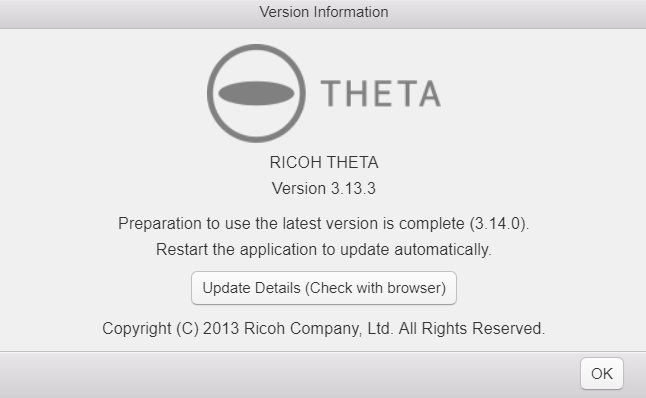
My desktop app is 3.13.3. The newest version is 3.14.0. I upgrade the desktop software first.
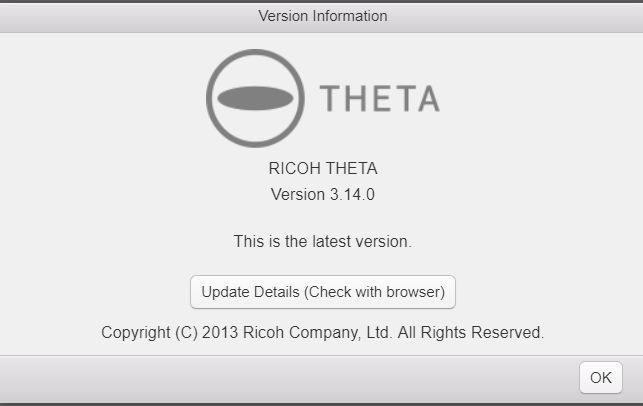
With the latest version of the desktop app, I select Firmware Update from the top File menu.
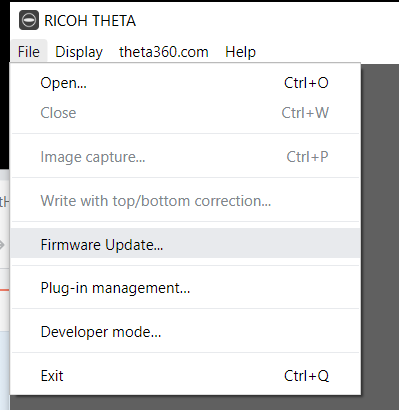
My camera is fully charged. I start the process.
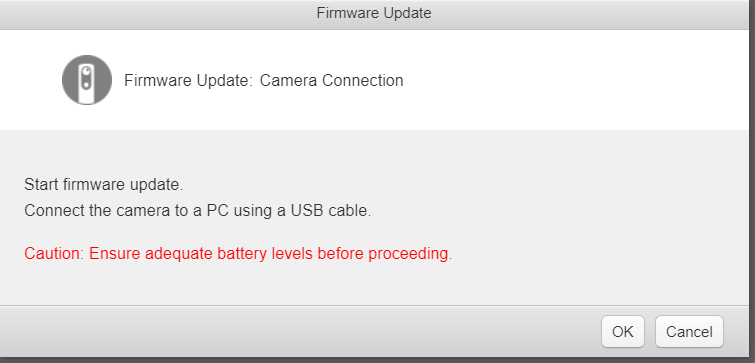
Check for new firmware. Yup, there it is, waiting for you. If you have an SC2, it will say, 1.31 to 1.42.
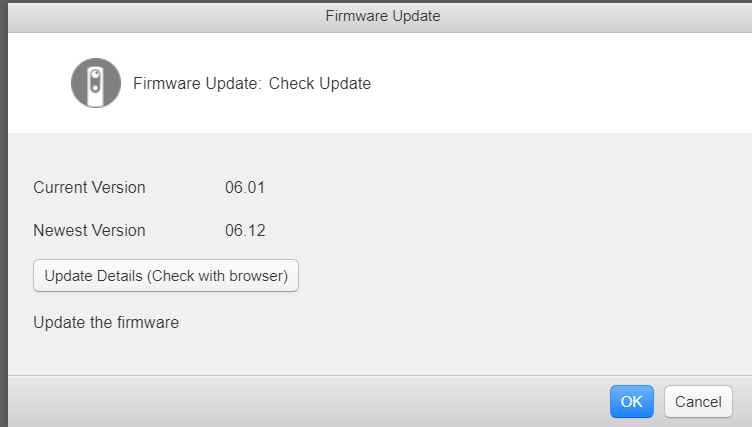
The transfer is done. Let’s reboot the camera.
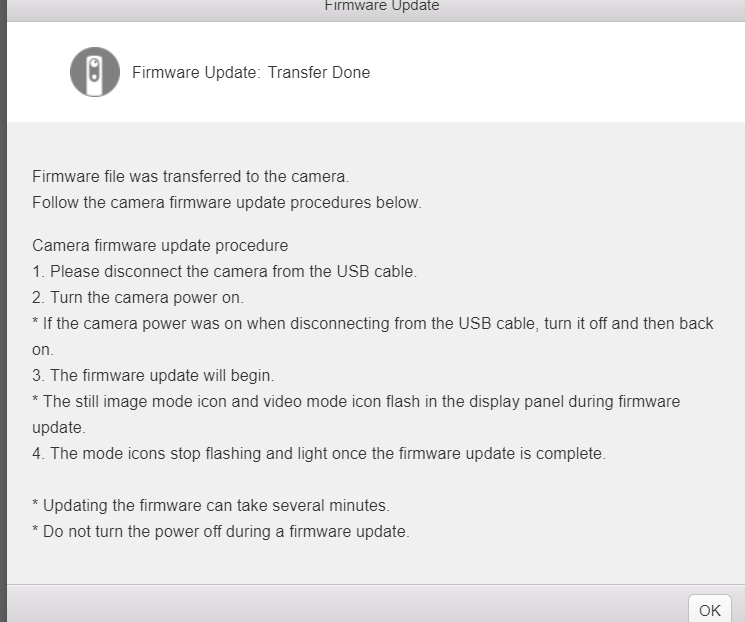
We’re up to date. Let’s see if I can delete all the files.
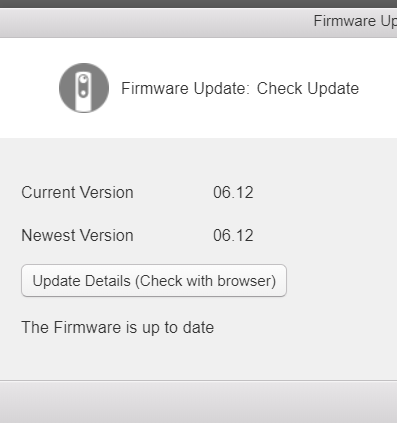
With New Firmware
Confirm firmware is updated with info.
Response from info.
{
"manufacturer": "RICOH",
"model": "RICOH THETA SC2",
"serialNumber": "40100146",
"firmwareVersion": "06.12",
Yay! The firmware was upgraded and we can take another crack at deleting all the files.
Request list of files to see where we begin.
{
'name': 'camera.listFiles',
'parameters': {
'fileType': 'image',
'entryCount': 5,
'maxThumbSize': 0,
'_detail': true,
}
}
Returns a list of images as expected. However, now we can delete all the pictures from the camera.
{
"name": "camera.delete",
"parameters": {
"fileUrls": ["all"]
}
};
Response.
200
{
"name": "camera.listFiles",
"results": {
"entries": [],
"totalEntries": 0
},
"state": "done"
}
Yay! A big improvement for companies that want to delete all the files at the end of a work day.
This tip and many more SC2 developer articles are available on the SC2 Developers Community Site. Markdown to PDF conversion done with Grip.
This is not an official RICOH document. It is produced by an independent community. Please contact RICOH for official information.