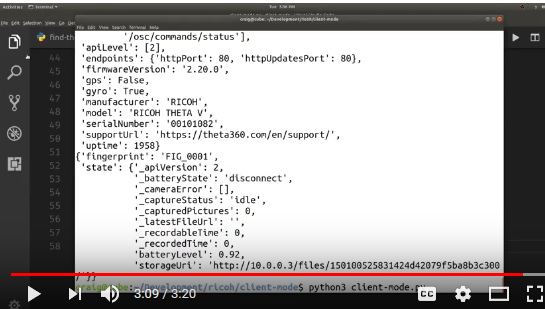6 Ways to Find Your THETA IP Address
In previous articles I explained how to configure YouTube and Facebook for wireless live streaming.
Part of the configuration process involves using a web browser such as Chrome or Firefox to save the YouTube or Facebook stream key to the THETA V. In order to start this configuration process, you need to know the IP address of your camera when the camera is in client mode.
Here are six ways to find the IP address of your camera when it’s connected to a Wi-Fi hotspot as a client.
1. Use Ricoh Mobile App
The easiest way to find the IP address of your camera is to use the Ricoh mobile app. After establishing a connection between your camera and your Internet router, use the Ricoh mobile app and go to:
Settings -> Camera settings -> Camera version
You will see the IP address on the next screen.
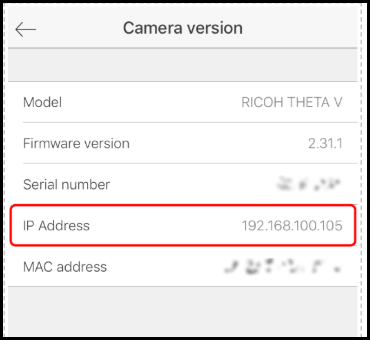
This is the easiest and best way to find your IP address. If you can’t use the mobile app or if you want to use a different method, read on.
2. Log into you Wi-Fi router
If you are working at home, you can probably log into your Wi-Fi router as an administrator and see the IP address that the router assigned the THETA V.
3. Use adb shell and ifconfig
If you’re doing development, you probably have your THETA connected to your workstation with a USB cable. You can use the Android Debug Bridge (adb) to get the IP address quickly.
$ adb shell
$ ifconfig
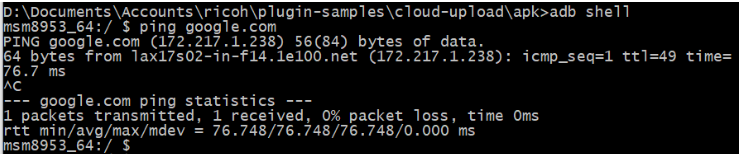

In the example above, the IP address of my camera is 192.168.2.102.
In order to use adb, you must unlock your THETA V by joining the partner program.
4. Use Vysor to View Camera Status
Vysor also requires that you unlock your camera. You can see the IP address of the camera by going to Settings, then Phone status.
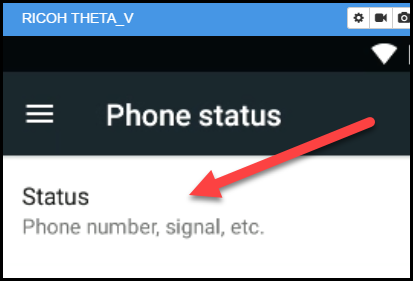
Once you click on Status, the IP address will be visible.
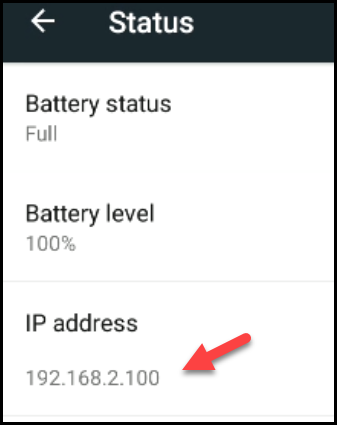
5. dns-sd
If you’re on Mac OS X, you can use dns-sd. This technique does not require your camera to be unlocked. You do not need to join the partner program to use the techniques below.
Technique 1: Using ping
dns-sd -B _osc._tcp
ping Instance_name.local
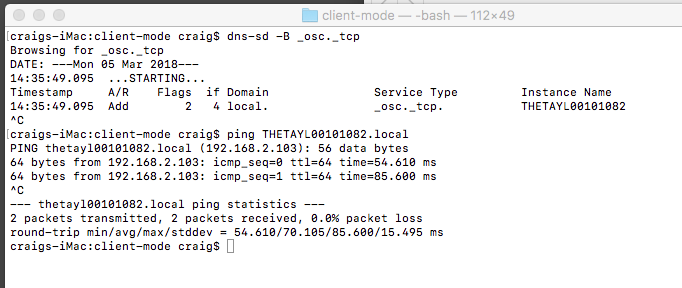
Technique 2: Using THETA serial number
dns-sd -G v4 THETAYLXXXXXXXX.local
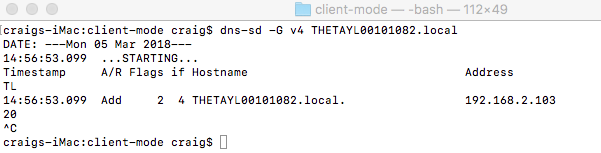
6. Use Python Scripts for Zeroconf
This technique will work on any camera. The camera does not need to be unlocked.
This GitHub repository has two simple scripts.
Assuming your have zeroconf installed, you can run the script with:
$ python3 find-theta.py
If you’re a developer, the short video below may be useful.
Read the free Plug-in User Guide for more information.
Extra Resources
If you’ve registered with the Partner Program (putting your THETA in developer mode) and have sent in your serial number (allowing you to develop and upload plug-ins), I’ve got some super useful resources for you!
theta360.guide has pulled together a Top 10 THETA Developer Tips, pulling together feedback from developers, saving you time. We also have some choice apks that you can load immediately and try out with documentation and source code.
Work with speaker volume, record audio files, build a Web GUI for your THETA and lots more!
Send us your contact info and you’ll get an email will all the download links.